Filtering the Work Item List using Android
- Tap List at the bottom of the screen.
- Tap Actions in the bottom right corner to apply filters to the list.
- You can filter the list by Work Types, Statuses, and Users by tapping on the appropriate options and making selections. *Note: If you do not see a work item that should be in the list, check the filters you have applied and make sure the appropriate ones are turned on.
- You can also change the top drop down from Show Only Selected Work Items to Show all my Assignments to show all of your open assignments regardless of the filter selections.
- Tap the Sort Order button to set how work items are ordered in the List View and Map View.
- Check the box next to View Citizen Request Work Items if you want to view citizen requests in the List View and Map View.
- Tap Save or Cancel at the bottom to go back to the list of work items and tap Update/Refresh Nearby Requests at the top of the screen to apply the filters.
- You can change the Status of any work item in the list by tapping on the current status. Tapping a New status work order once will change it to Complete. Tap twice to change it to In Progress. Tap Update/Refresh at the bottom of the screen to save. *Note: A number is displayed next to the Update/Refresh button to show you how many work items are being updated once this button is tapped.
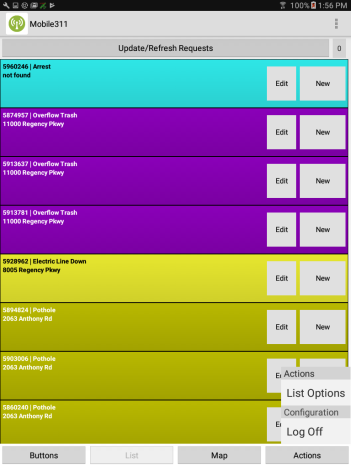
|
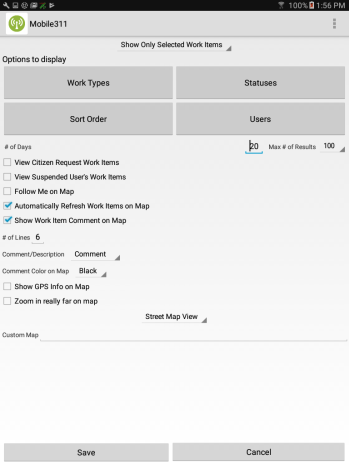
|
